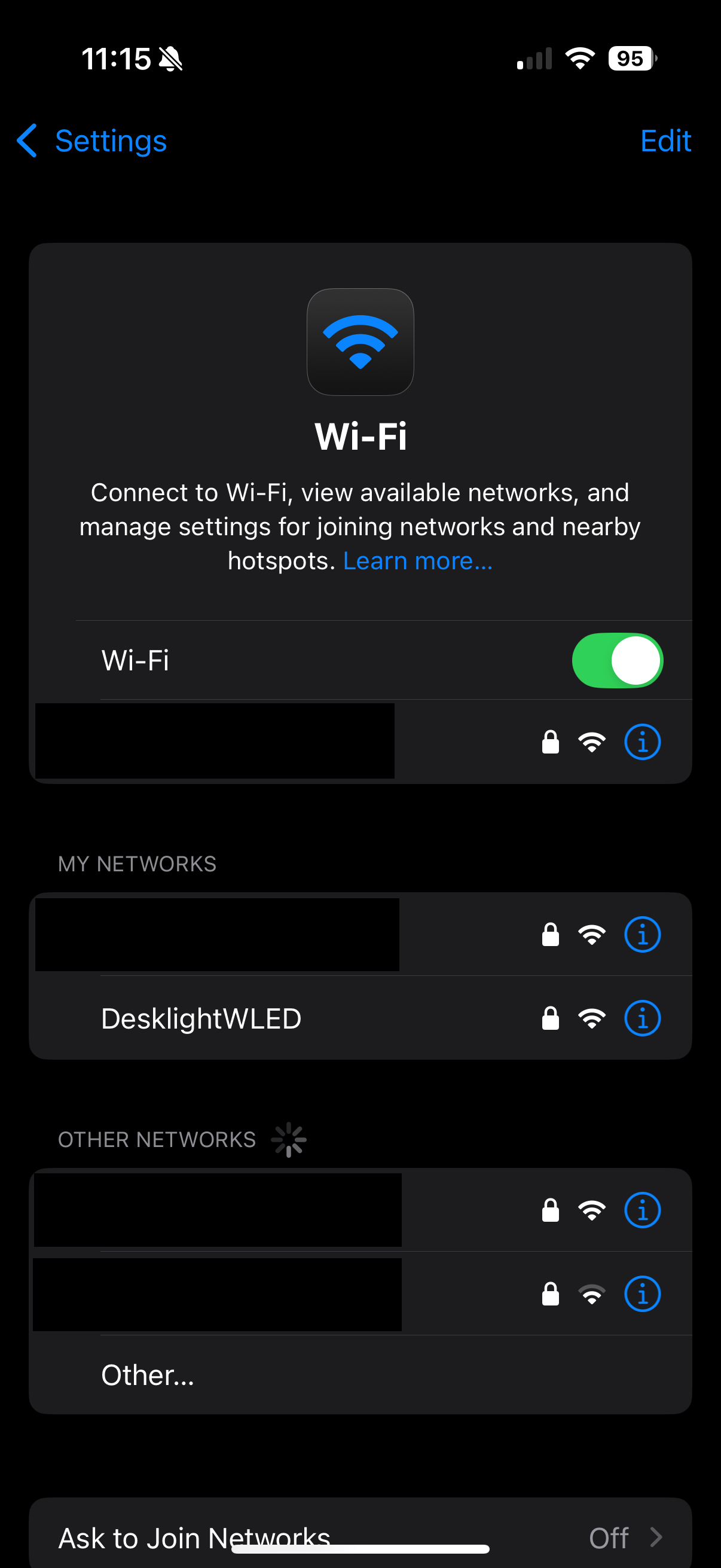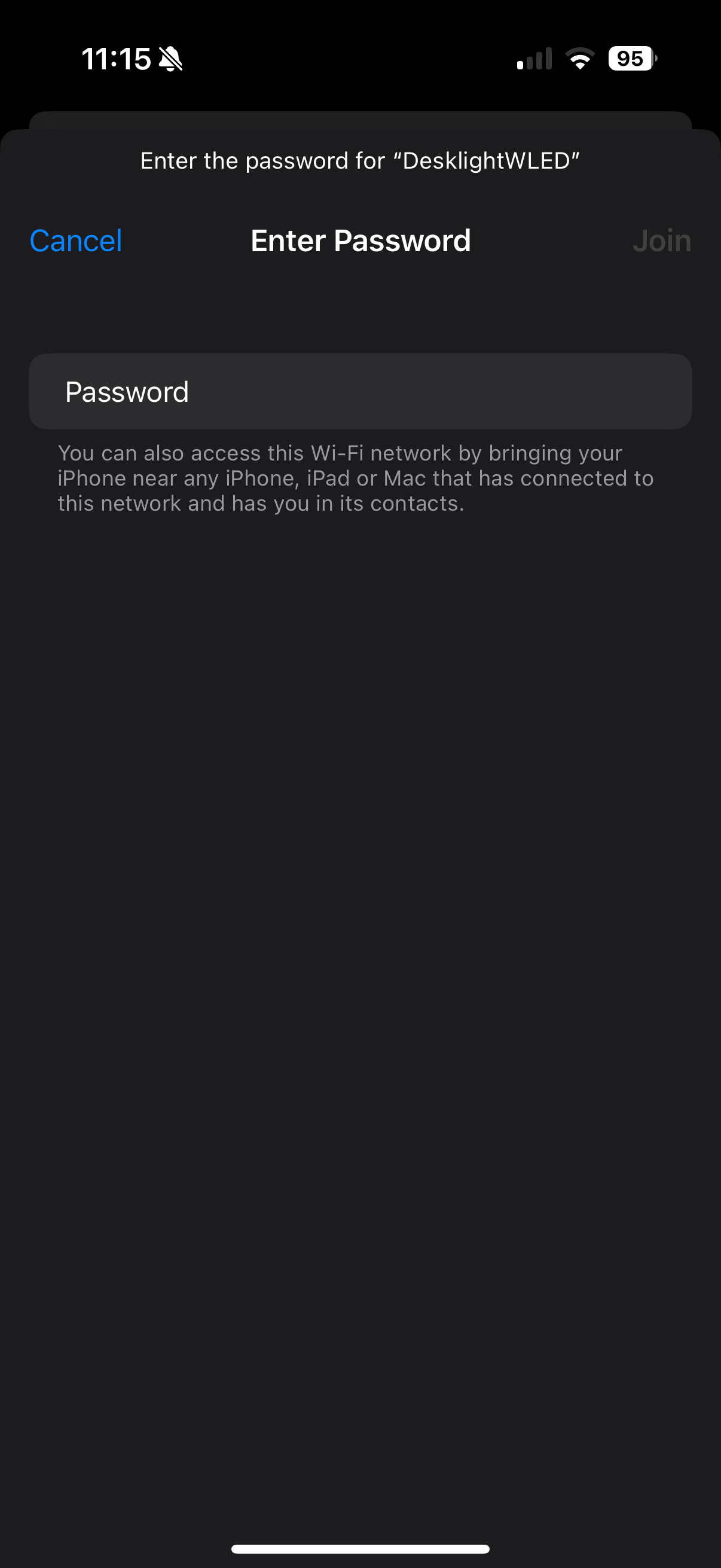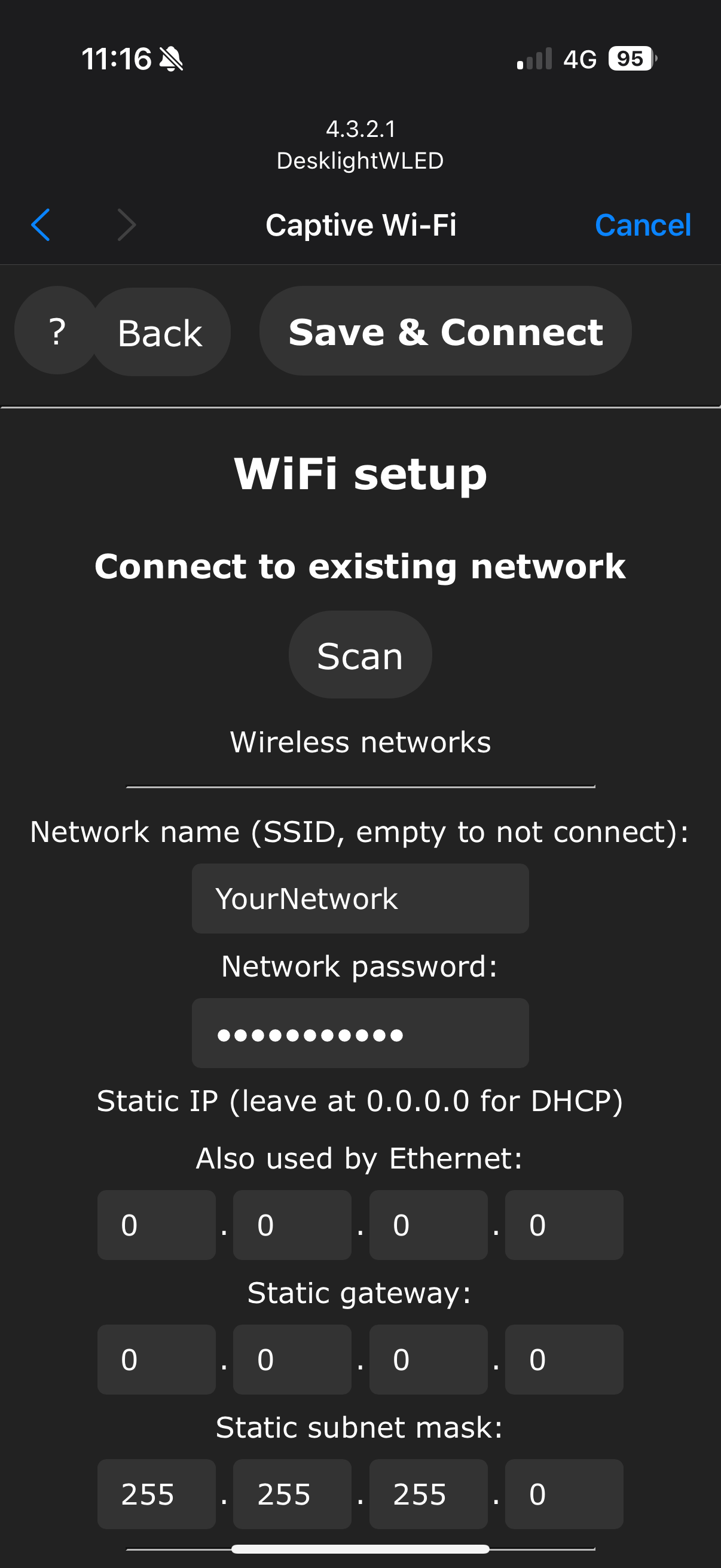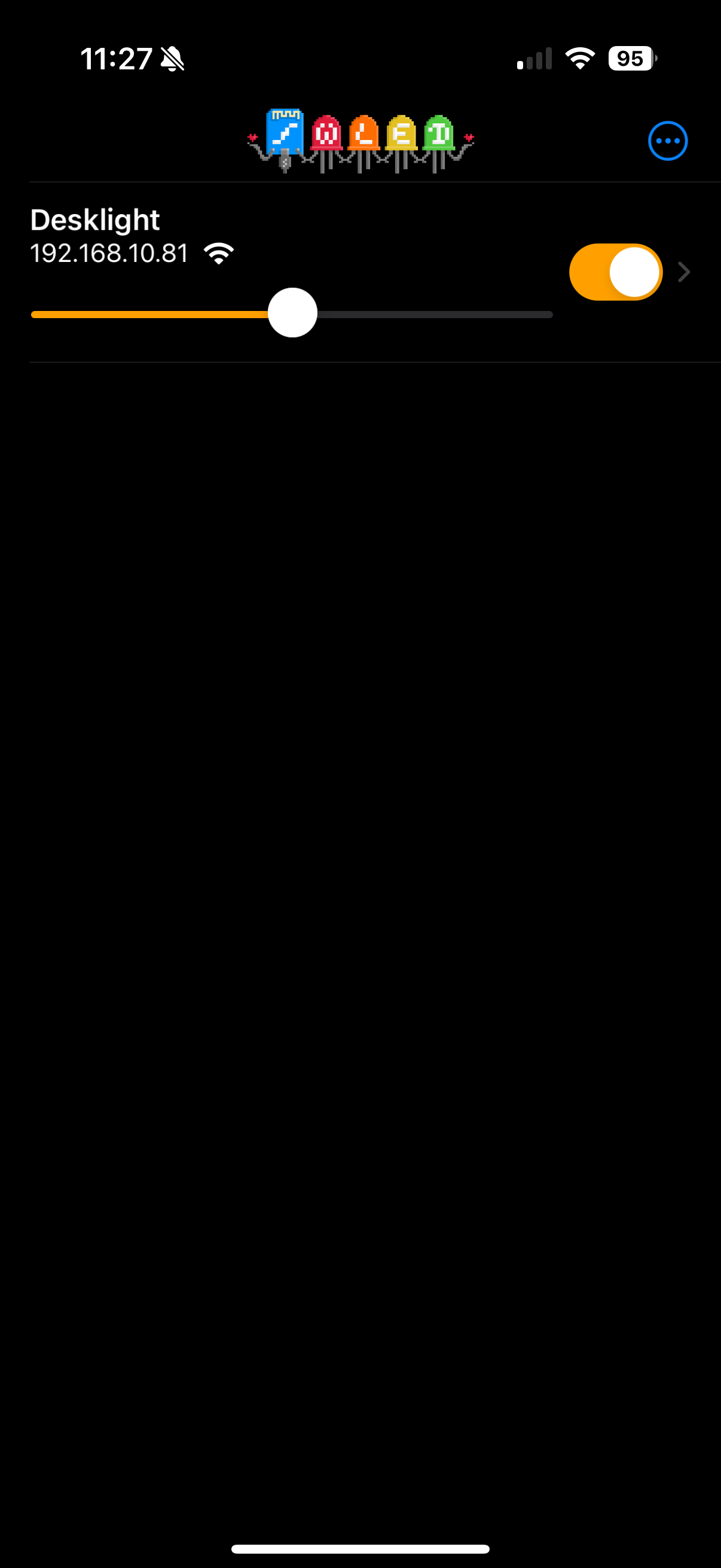Ebility Desklight iPhone WiFi setup
Connect your Desklight to WiFi and go Pro mode
Step 1.
Open up the Settings app, and go to the WiFi section.
Wait for the available WiFi networks to show, and then select DesklightWLED.
Step 2.
Enter the password for DesklightWLED.
The default password for Desklight is: desklight1234
After entering the password, tap Join.
Step 3.
You should now connect to the Desklight.
The WLED Captive portal will automatically pop up.
Tap the ”WIFI SETTINGS” button.
Step 4.
After tapping the ”WIFI SETTINGS” button, the WiFi setup menu will pop up.
Tap the “Scan” button, and then select your WiFi network from the “Network name” dropdown list, and enter your networks password.
After that, tap the ”Save & Connect” button, at the top of your screen.
Step 5.
Now that the Desklight is connected to your WiFi, you can go and open the “WLED Native”.
It should now show your Desklight in the list of available lights.
From this overview screen you can live adjust the brightness, and turn the Desklight on and off.
Tap the Desklight entry to start configuring your Desklight to your heart’s content!

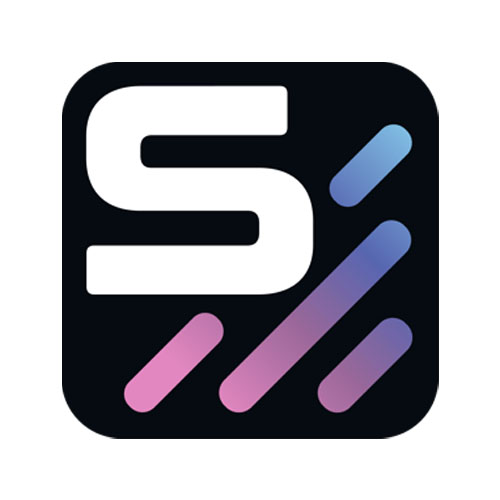

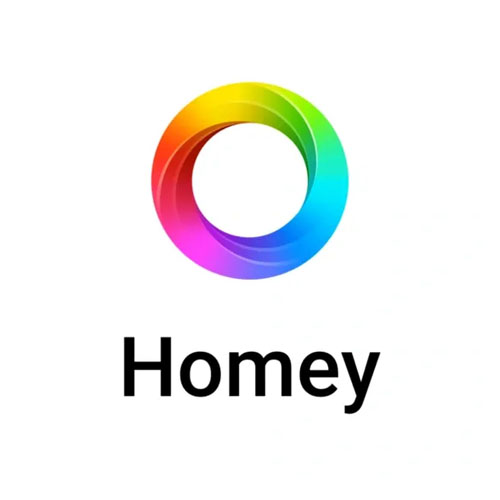
Get in touch
We are just getting started and have great plans for cool projects and more integrations. We are always eager to receive your pics, video’s or a message with great effects you created! If you have any questions or want to share something about our products. Please leave us a message or join our Discord server.