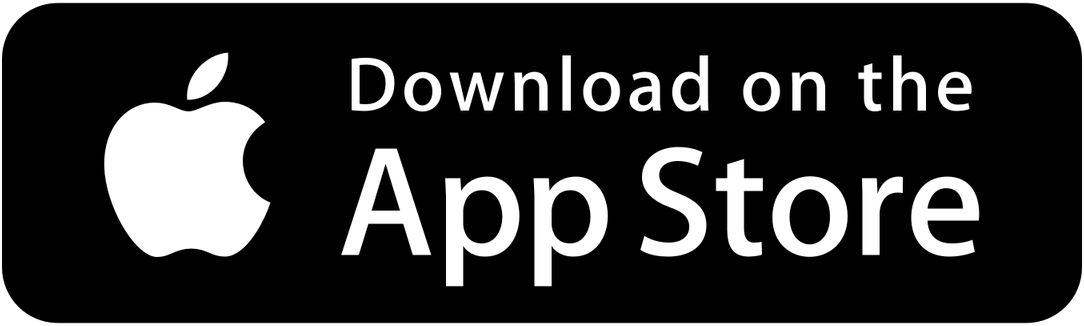Ebility Desklight Manual
Get the most out of your Ebility Desklight
Your Ebility Desklight can be as simple or complex as you want it to be. From activating epic premade color presets with the embedded physical button, creating your own effects with the apps or software, or even add the Desklight to your Smart Home. We believe it should all be possible, and on this page you’ll find everything to set it up!
Easy mode
Press the button on top of your Desklight for some awesome pre-set color combinations.
Pro mode
Create any scene imaginable through the open source WLED app on Android and iOS.
Beast mode
Connect your Desklight with third party software and connect it to your smart home or gaming setup.
Find everything you need to know about how to unlock its full potential by scanning the QR code on the underside of the Desklight.

Easy mode
Going of off our own experiences with “smart” lights, we believe you should not always have to grab your phone, search for an app, select the right room/lights and go through all possible effects just to activate the mode you activated an hour ago.
That is why we embedded a physical button on the top of your Desklight. On your first setup, there are a bunch of great combinations and effects to toggle through.
You can add or delete these presets via the app so you can easily activate presets that you like the most!
You can power the Desklight On and Off by holding the button down for a second.
Pro mode
After having cycled through all presets we created, you probably want to play around with the settings yourself. Your Desklight is loaded with WLED, open source software that all lighting enthusiasts use to make epic projects!
1. Download the apps here:
2. After downloading the app and powering on your Ebility Desklight, open the WiFi settings on your phone and connect to DesklightWLED for initial setup. Enter password desklight1234 when asked.
3. Enter your WiFi settings into the WLED app as shown in the video above and connect to your own WiFi network again. Your Desklight will now popup in the WLED Native app.
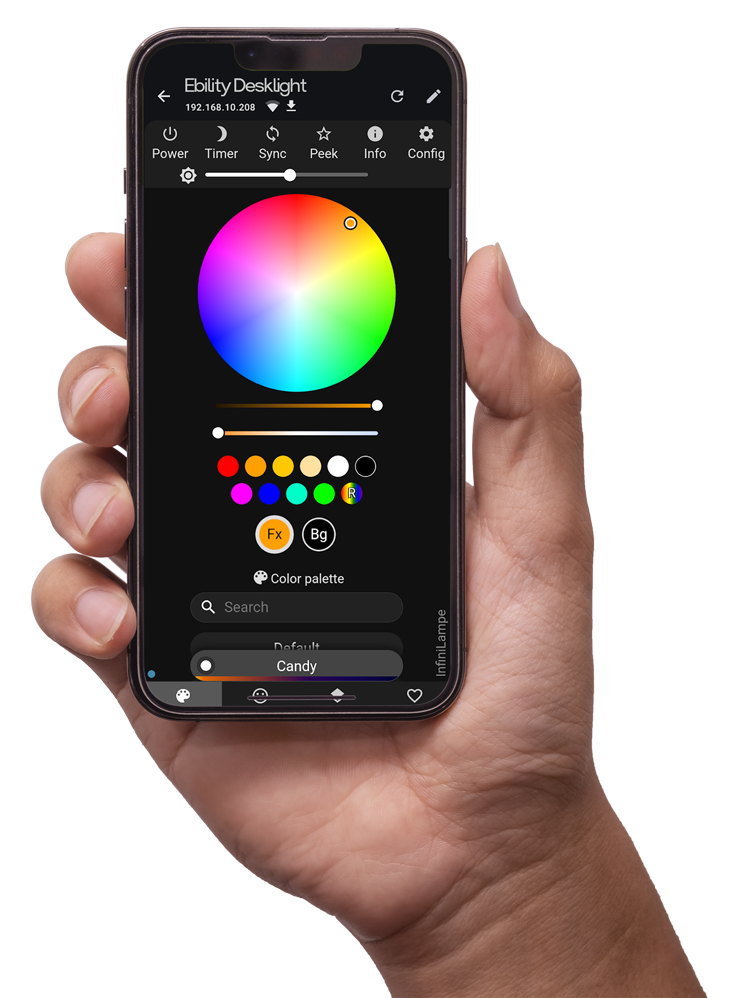
Please keep in mind that the WLED software is intented for all kinds of LED projects. Not all settings and pallets will come out beautiful.
We chose to power our project with WLED because of the endless posibilities and countless integrations so everyone can use our products as they see fit.
You can find more resources about the WLED project here.
Palettes
Palettes are essentially a collection of colors that define the color scheme used in various lighting effects. You can choose from built-in palettes or create your own custom ones.
Effects
Effects are the dynamic animations that make your LED lights come alive. Some effect let you chose your own colors and others have build-in colors.
Segments
With segments you can subdivide the LED strip in different segments but this is not applicable for a smaller light like a Desklight.
Presets
If you have found a cool effect with colors you like, you can save into a preset. From now on, this preset can also be activated with the button on top of you Desklight.

Beast mode
You can add way more functions and features to WLED with the use of third party software and platforms.
We will keep creating content around all integrations but as we are just starting out, here is our top 3 that we use ourselves.
1. Home assistant
Add WLED lights to your smart home and program the wildest scenes and automations!
2. LEDFX
Let music and sound control your Desklight! Not in the cheap way where a mic picks up sound but in the most feature rich way possible!
3. Signalrgb
Let the contents of your screen flow over into your Desklight with this Ambilight like software.

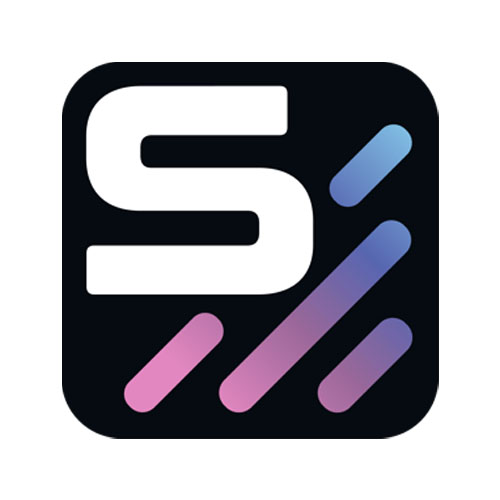

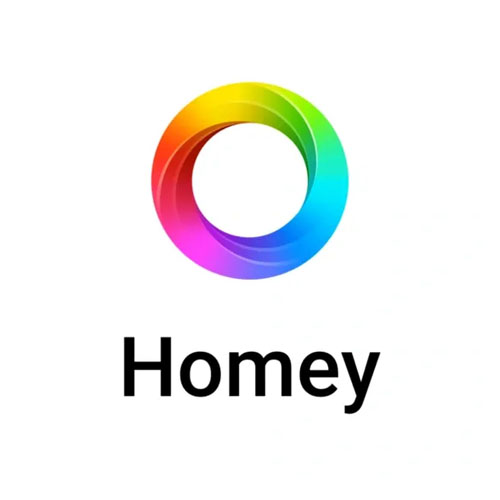
Get in touch
We are just getting started and have great plans for cool projects and more integrations. We are always eager to receive your pics, video’s or a message with great effects you created! If you have any questions or want to share something about our products, please leave us a message or join our Discord server.